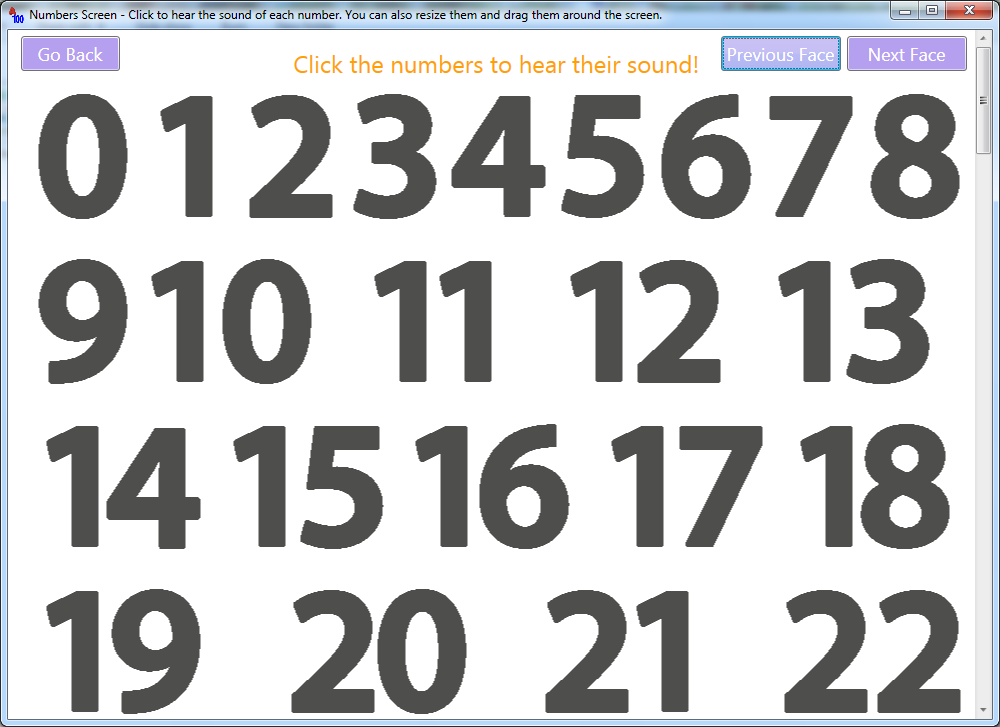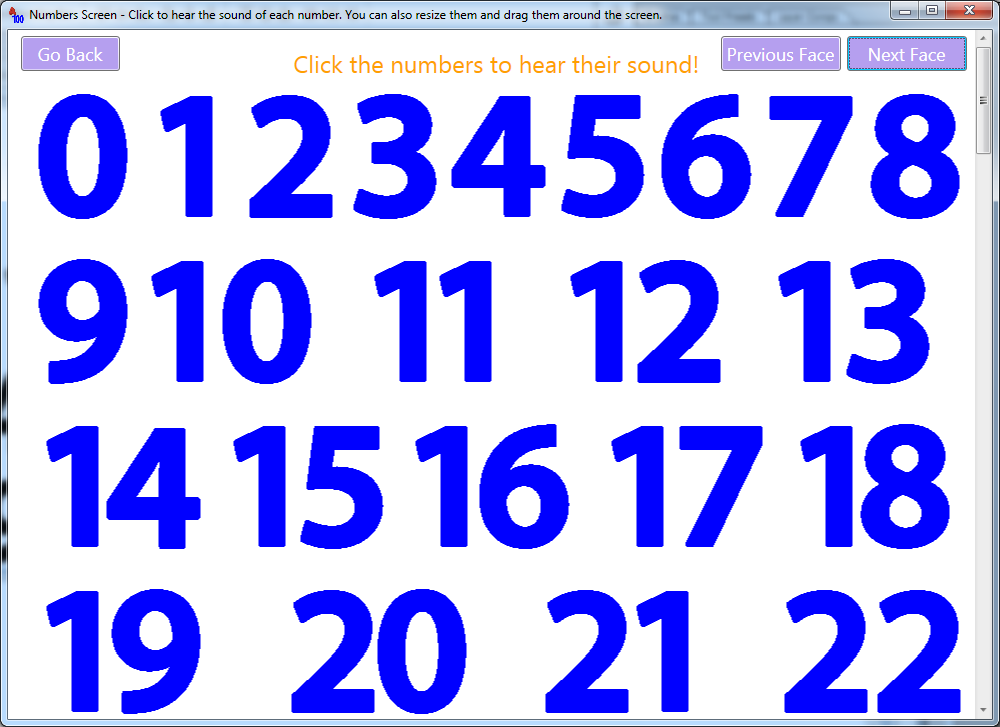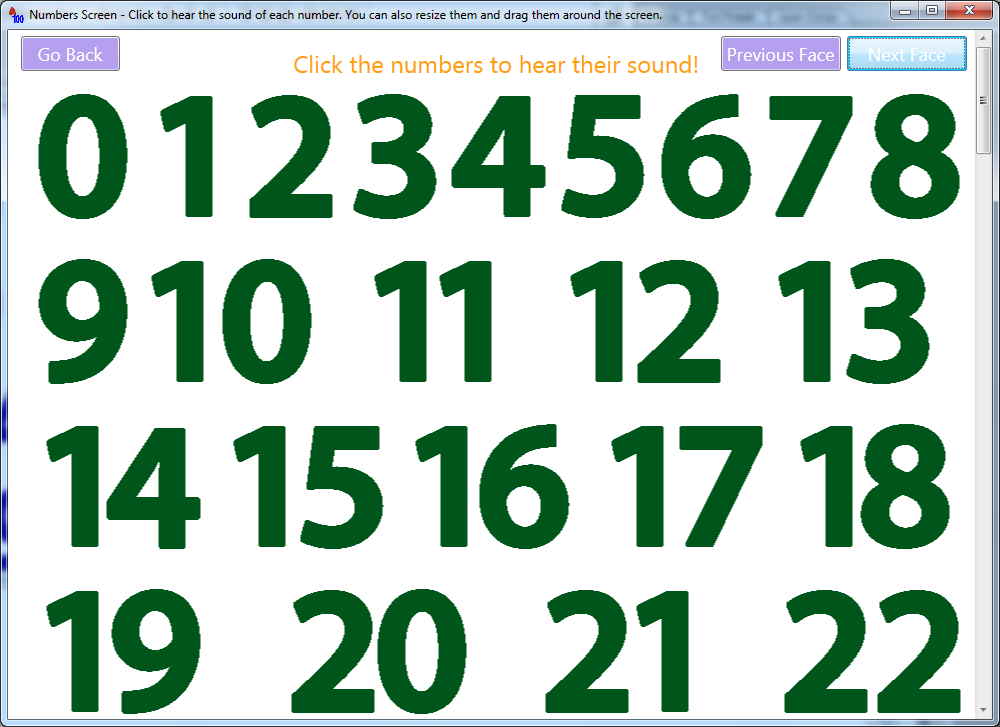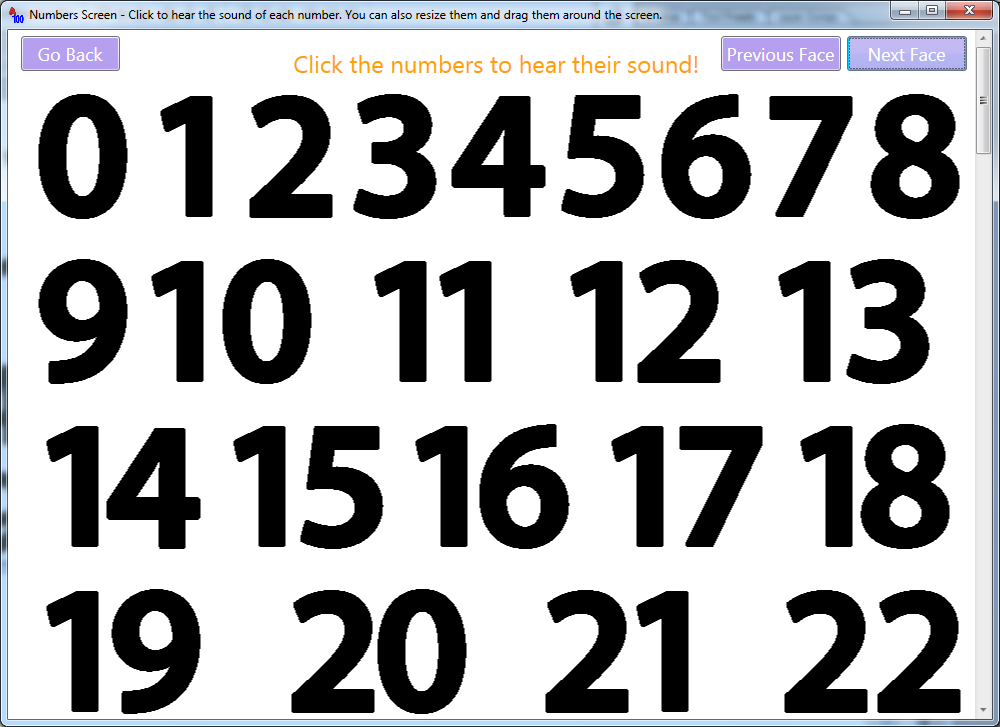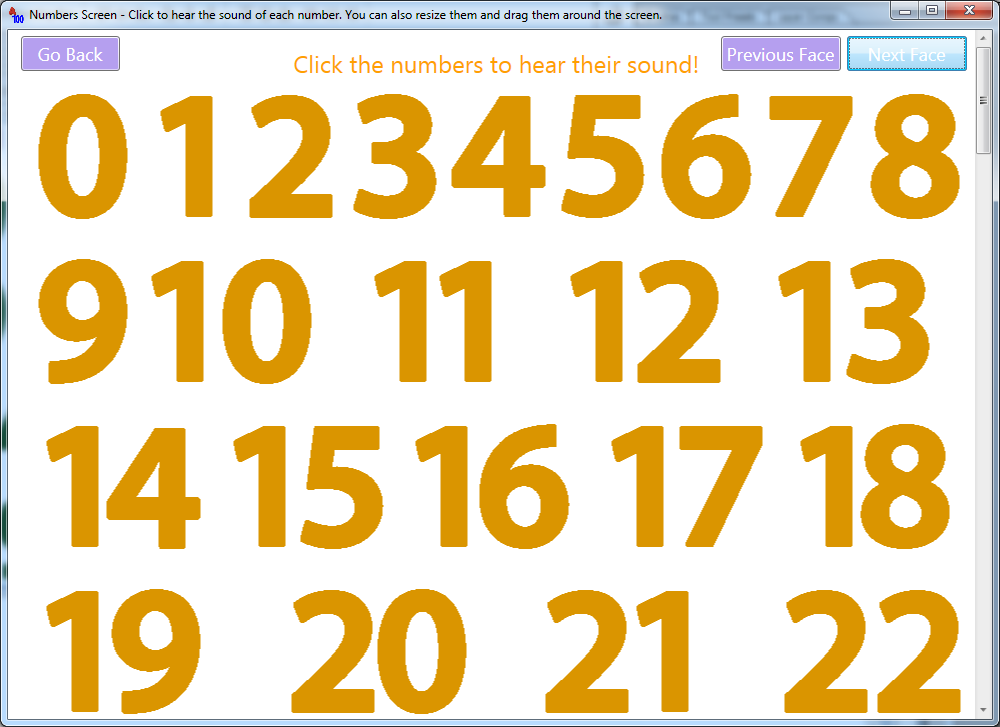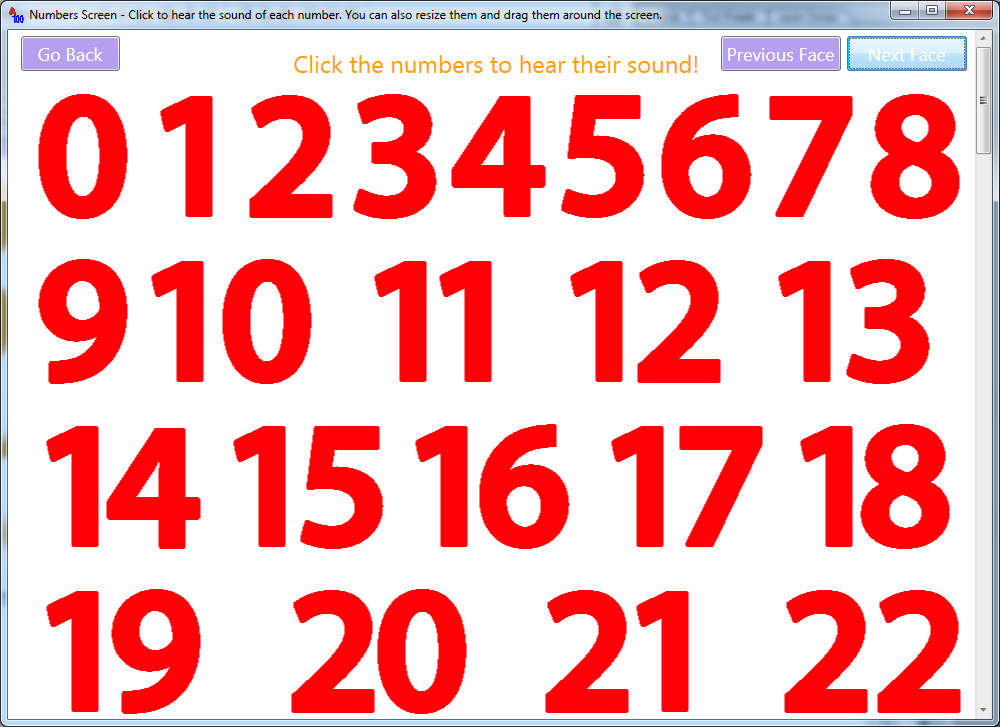Sound of Letters and Numbers in English
Sound of Letters and Numbers in English
This application plays the sound of all the letters and numbers in English.
The letters played are A through Z and the numbers are 1 through 100.
You can click the letters and numbers to hear their sound.
You can also type letters and numbers to hear their sound.
Drag the letters and numbers around the screen, resize and arrange them any way you like.
Type numbers and entire phrases and then sit comfortably and hear their spelling by simply clicking a button.
The trial version can play letters A, B, C, D, E, F, G and the numbers 0, 1, 2, 3, 4 and 5.
The full version can play all the letters and numbers
Sound of Letters and Numbers in English runs on Windows XP, Vista, 7, 8/8.1 - both 32 and 64 bits
Main Screen - From the main screen you can go to the Letters Screen, the Numbers Screen or the Writing and Spelling Screen.
In the Letters Screen you can click on each letter to hear its sound.
In the Numbers Screen you can click each number to hear its sound.
There are numbers from 0 to 100. In the Writing and Spelling Screen you can click or type letters (A to Z) and numbers (0 to 9) to hear their sound in English.
In this screen you can also enter entire phrases into the existing text box and hear the spelling in English.
In each of these screens you can play with the letters and numbers by either dragging them around or by resizing them to your liking.
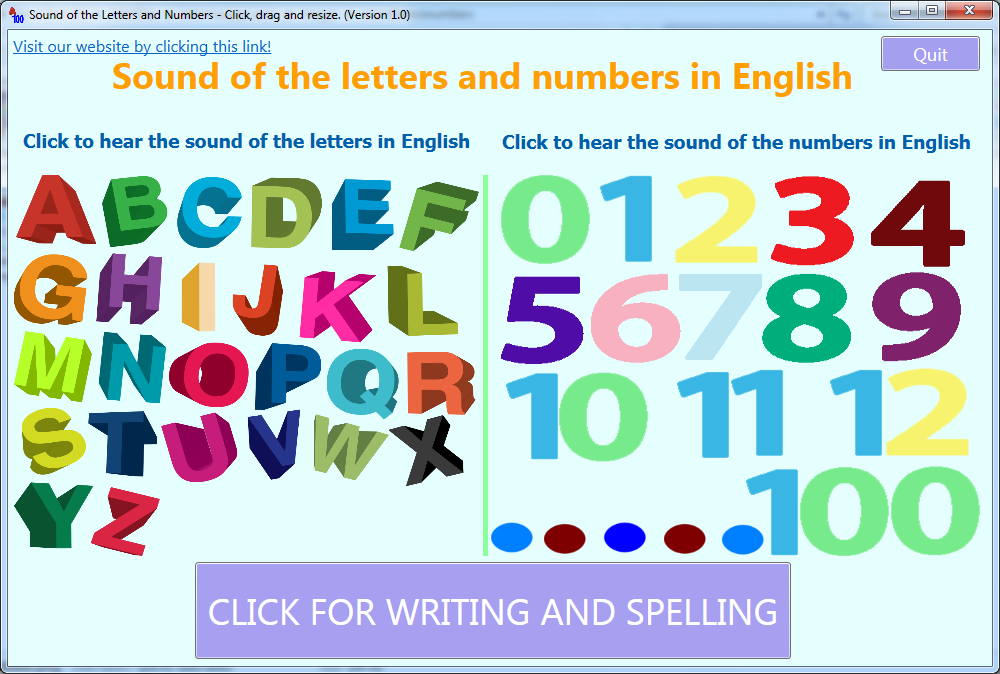
Letters Screen - Click the letters to hear their sound. You can also resize and drag each letter around the screen.
To resize, hold down the CTRL key and then drag the letter in any direction. When you're done, release the CTRL key.
In this screen you can press the big green arrow on the left to switch between big and small letters.
Check the snapshots below to see what you can do in terms of dragging and resizing.
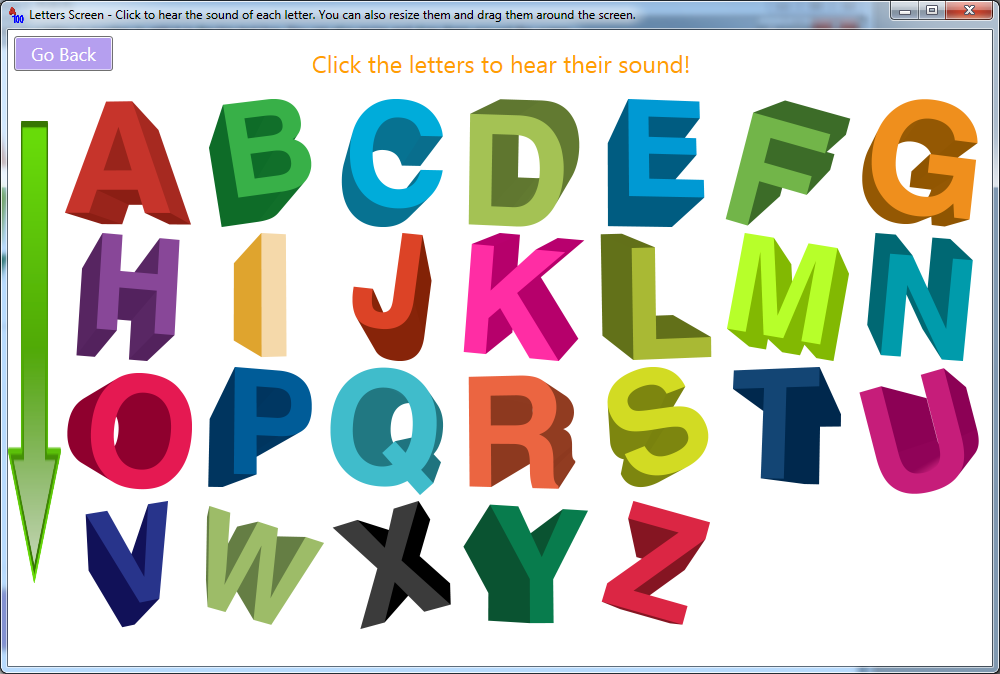
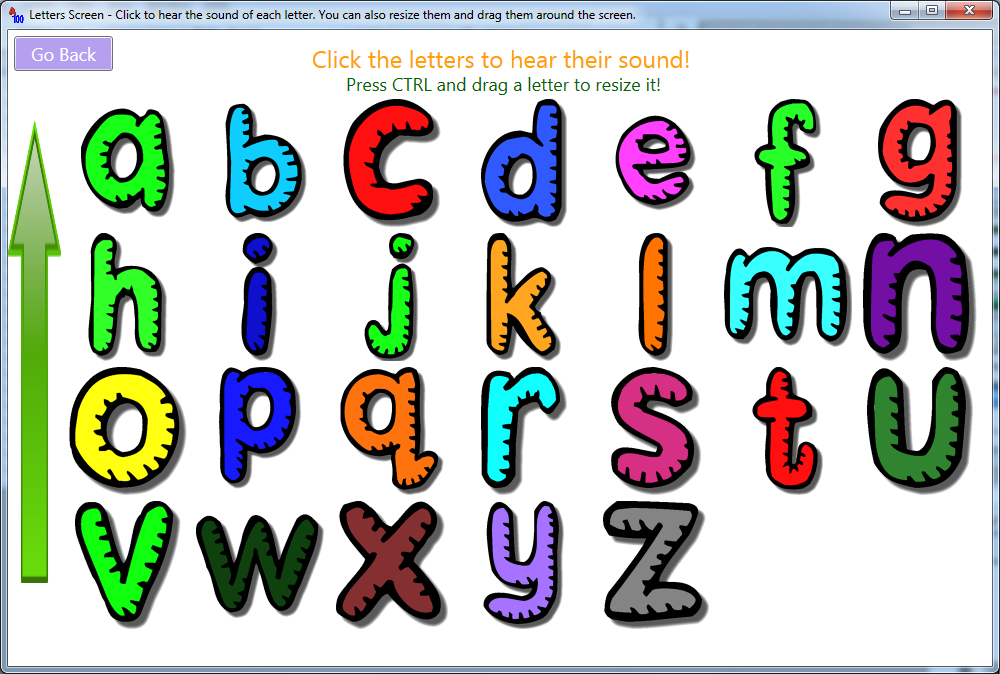
Numbers Screen - Click the numbers to hear their sound. You can also resize and drag each number around the screen.
To resize, hold down the CTRL key and then drag the number in any direction. When you're done, release the CTRL key.
Check the snapshots below to see what you can do in terms of dragging and resizing, to see the numbers from 0 to 100 and the available number faces in the application besides the one below which is the default one.
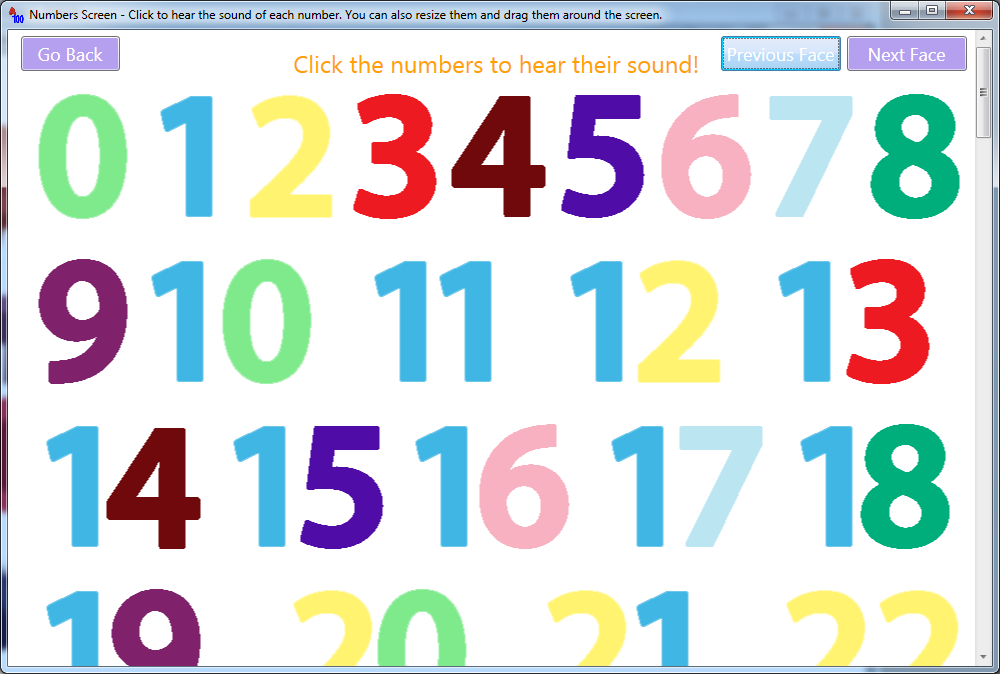
Writing and Spelling Screen - In this screen you can either click on the numbers and letters or type them in the existing text box.
As you click a letter or number, it will appear in the text box and you will hear its sound.
Then when you've written a phrase you can press the Spell It button to hear the phrase again, in this case the software will spell each letters and number in the phrase.
You can also resize and drag the letters and numbers around the screen. To resize, hold down the CTRL key and then drag the letter or number in any direction. When you're done, release the CTRL key.
Check the snapshots below to see what you can do in terms of dragging and resizing.
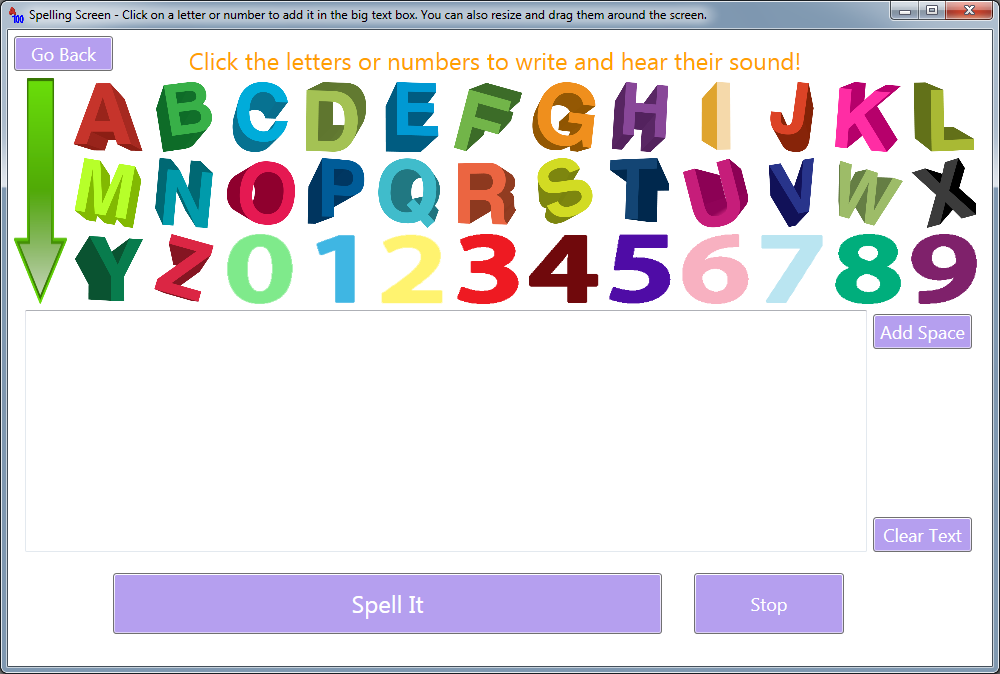
Here are a few snapshots showing what you can do in terms of dragging and resizing the numbers and letters:
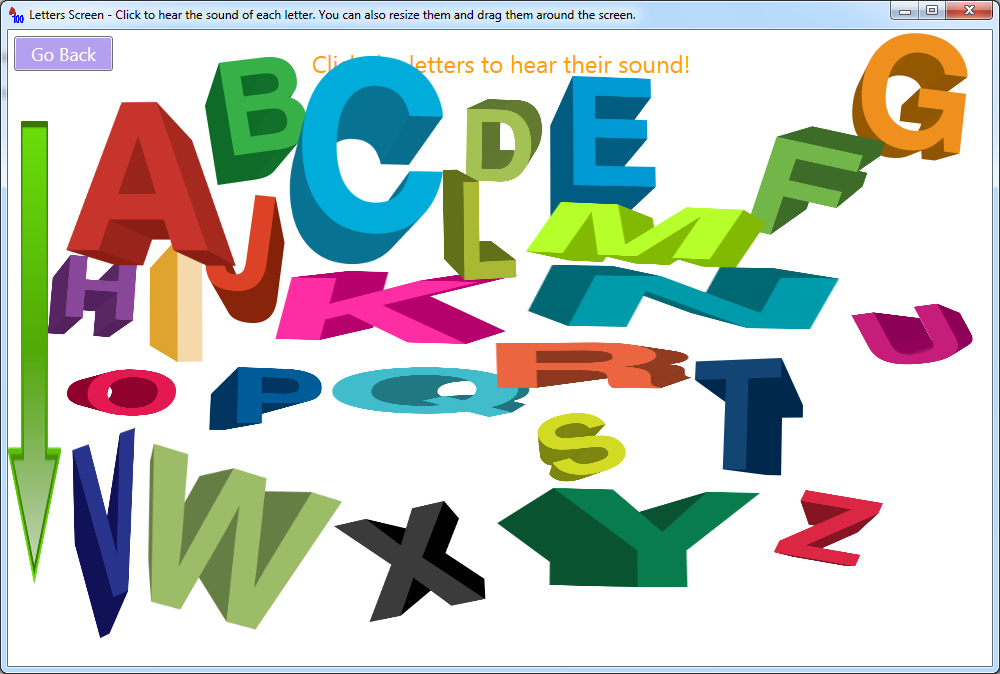
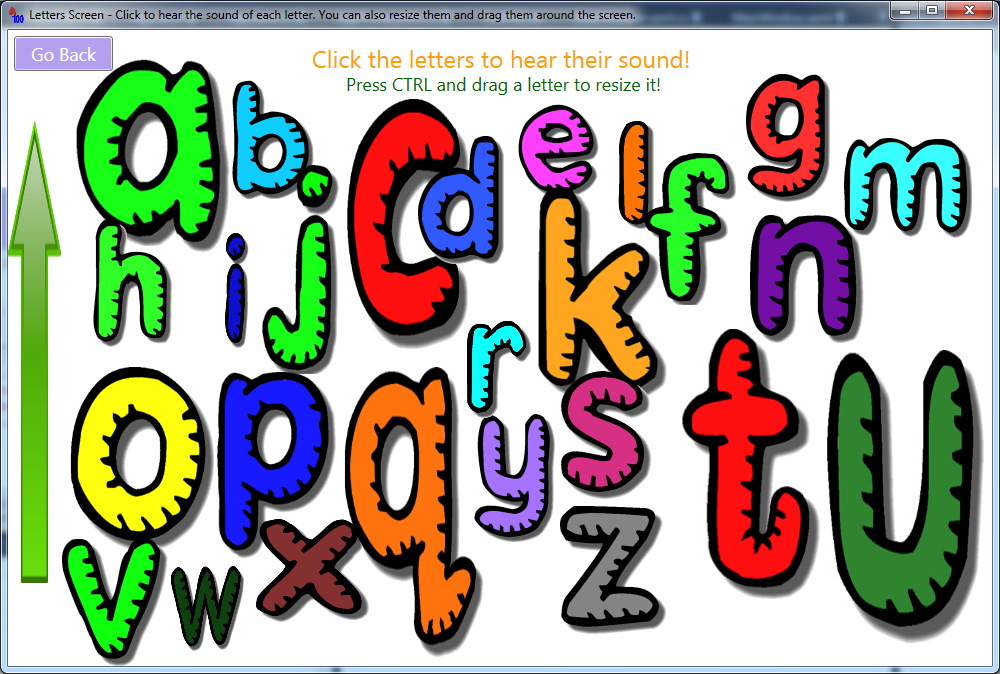
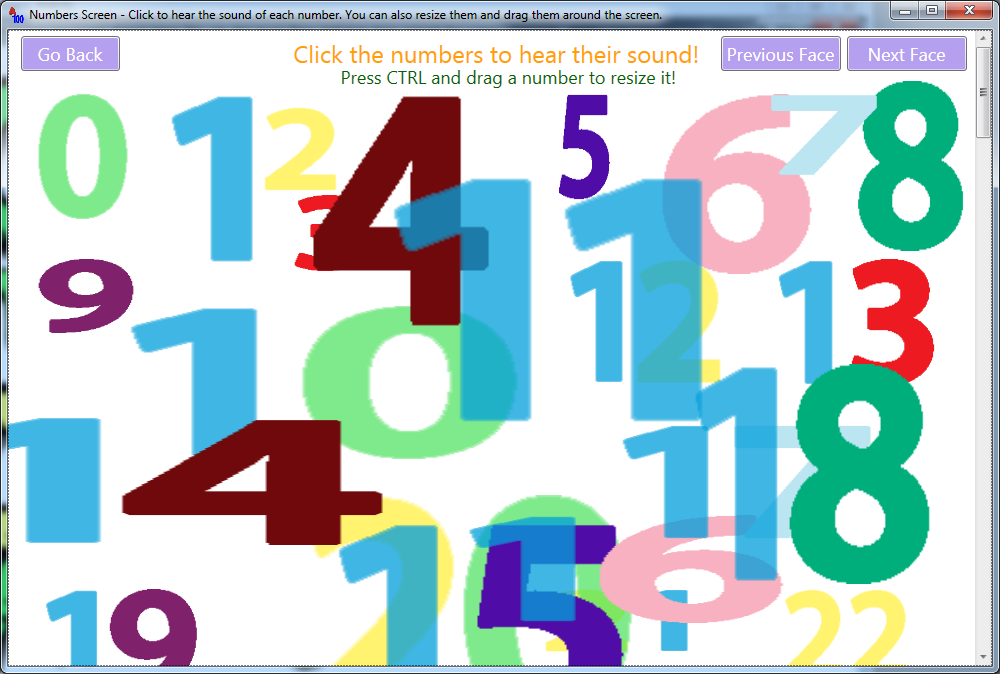
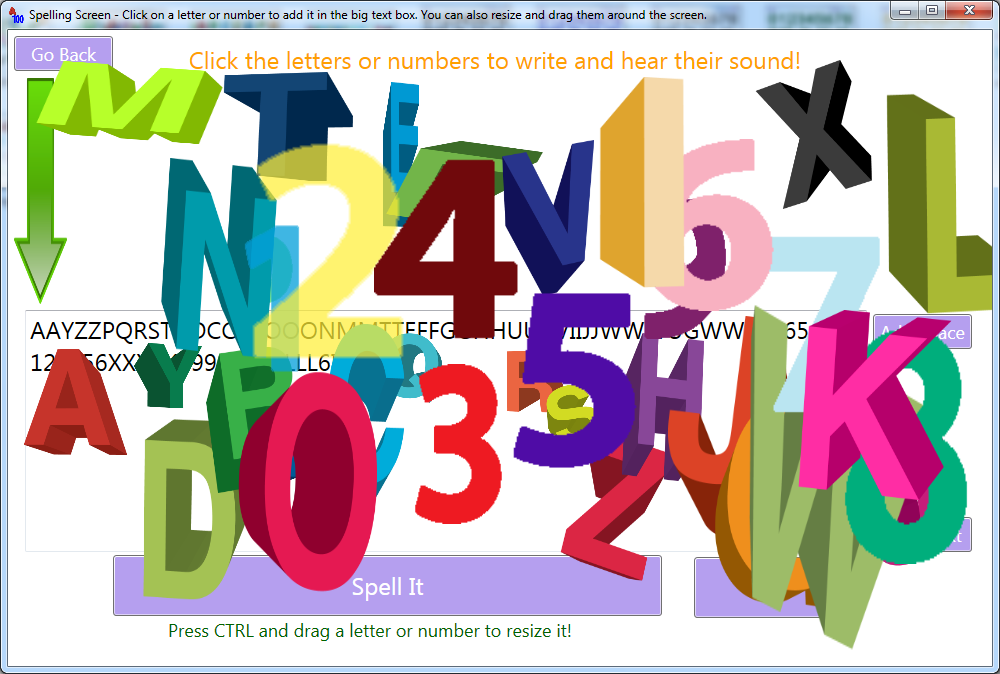
Here are the the snapshots showing the number from 0 to 100:
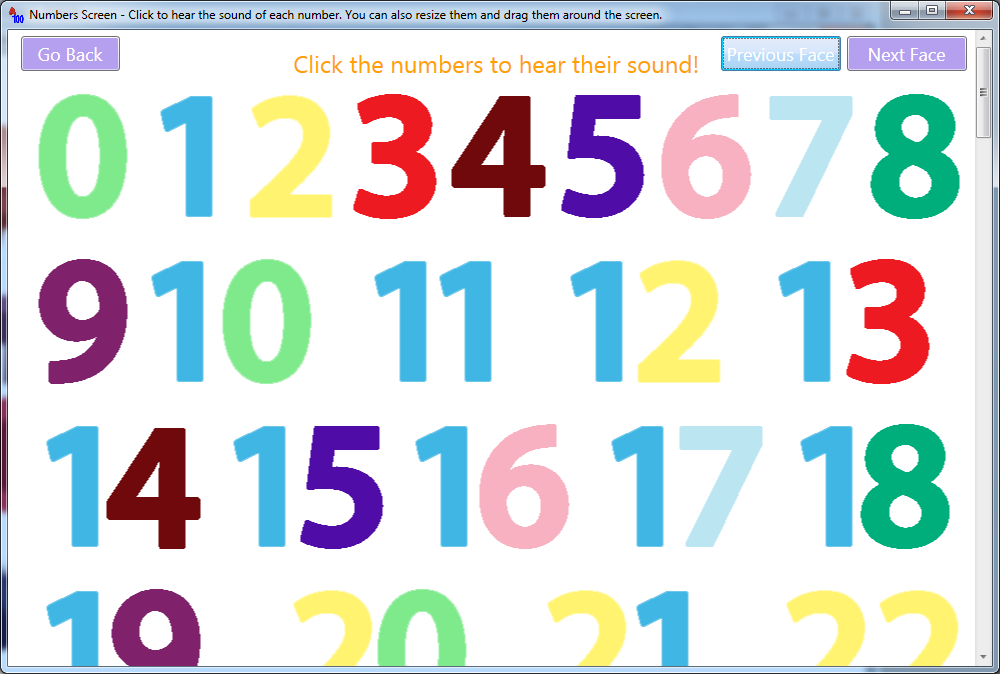
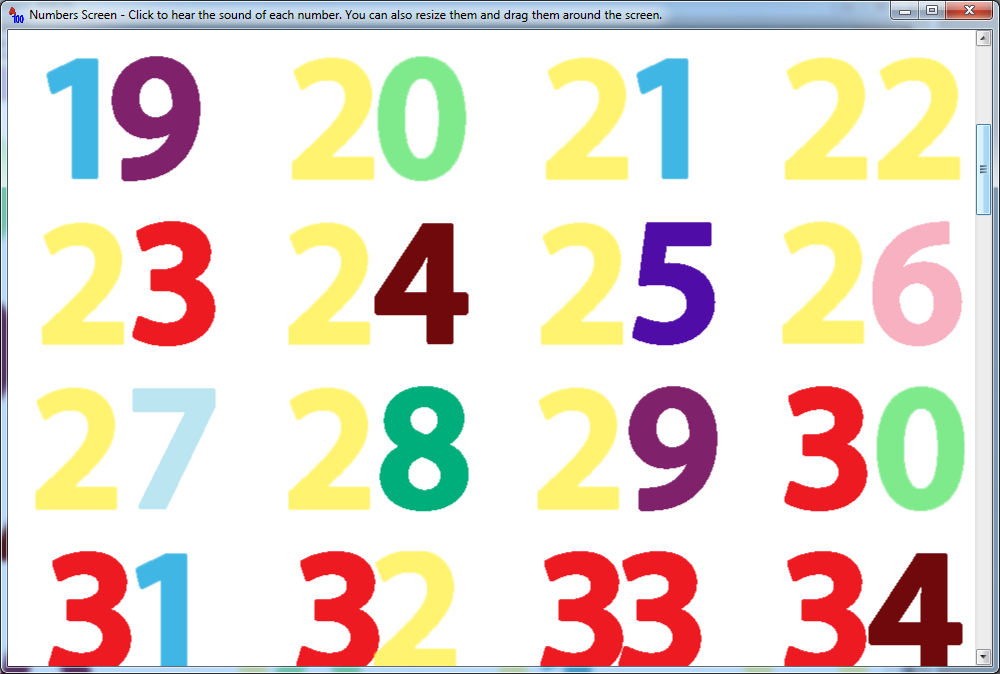
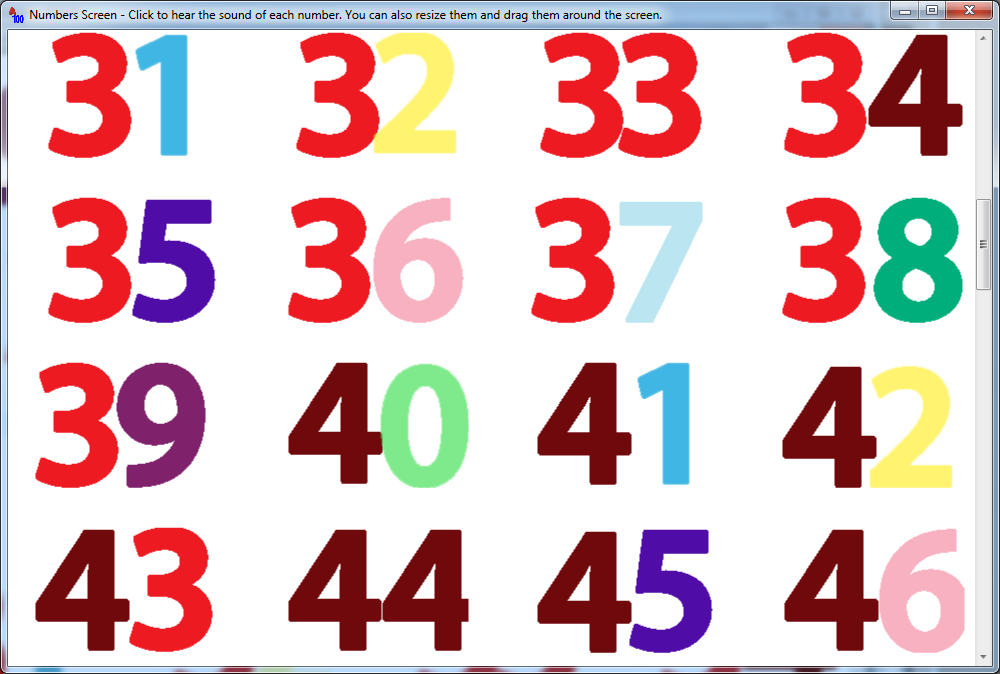
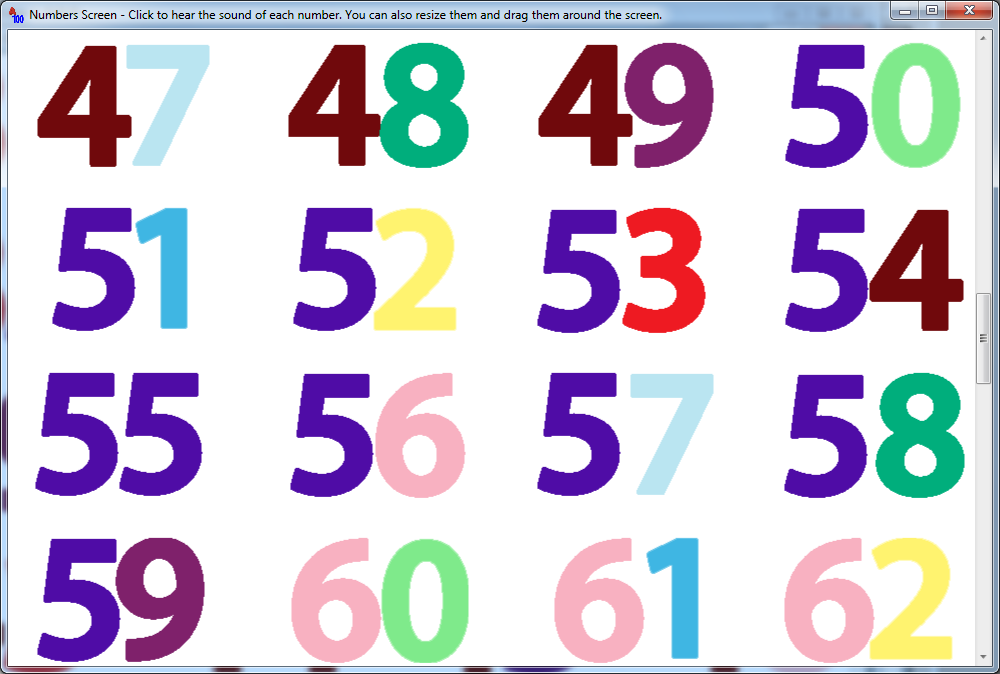
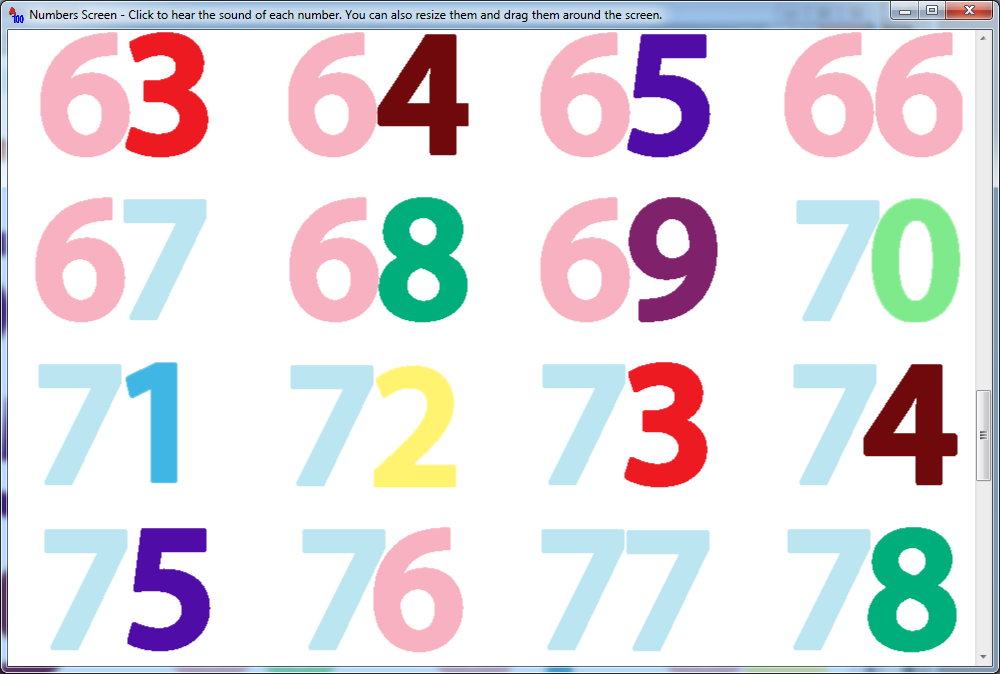
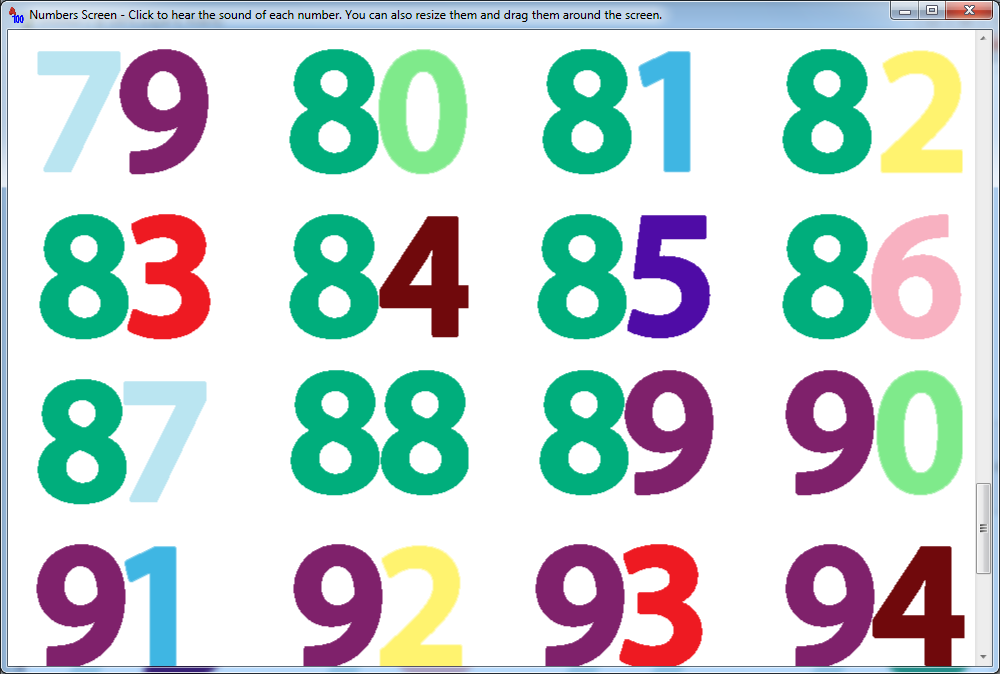

Here are the the snapshots showing the number faces you can use: